Batch Export Herbaceous Biomass CSVs
Purpose
This script exports RAP Annual Herbaceous Biomass tables (CSV file format) for multiple regions of interest from Google Earth Engine to your personal Google Drive.
Step-by-step Instructions
- 1
-
Upload your shapefile
- Click on the Assets tab in the left-side window and then click the New button and select Shape files.
-
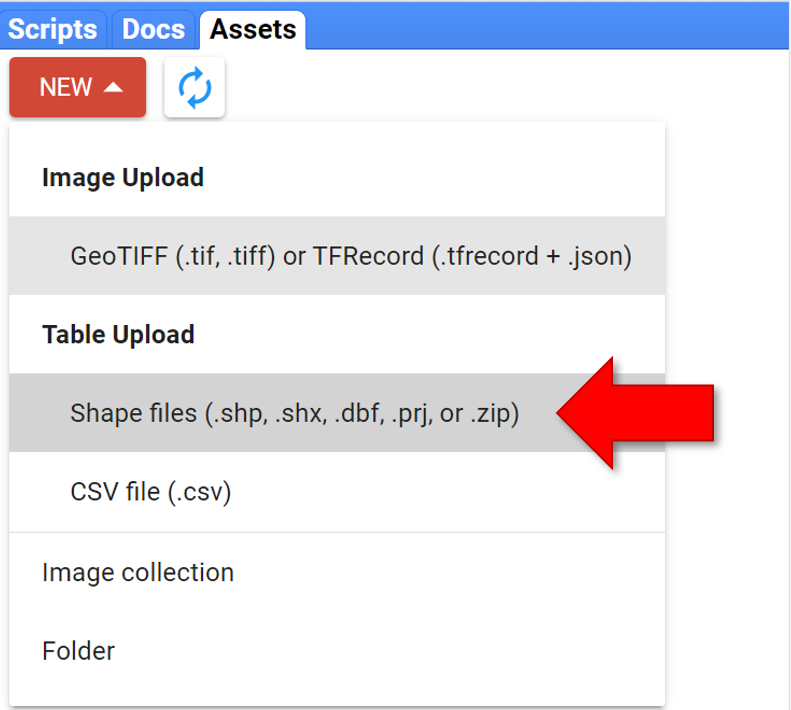
-
A pop-up window will open. Follow these steps: 1) Click the SELECT button and upload either a zipped shapefile or each of the file extensions separately (a zipped shapefile is usually easiest), 2) name your new Earth Engine Asset, and 3) leave the remaining items as default, and click UPLOAD.
-

- 2
-
Wait for the Earth Engine asset to upload
- Upon initiating the upload, the Tasks tab in the right-side window will light up yellow, indicating that the upload has started.
-
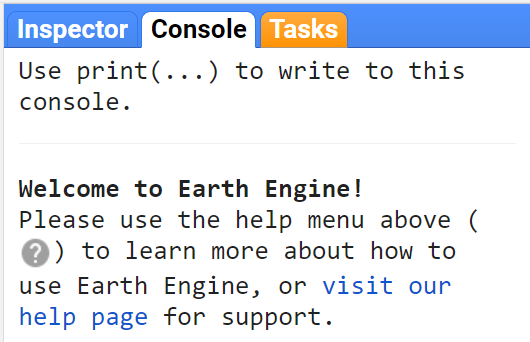
- Depending on the complexity of the shapefile geometry and the number of features, it may take several minutes or longer to complete.
- You can refresh the web page to see if it has finished. Once it lights up blue, the upload has completed.
-
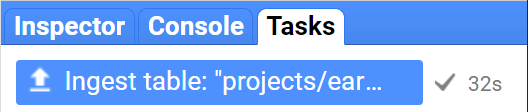
- 3
-
Import the new Earth Engine asset into the script
- Click on the Assets tab in the left-side window again. This time, find your new asset and click the arrow to import it.
-
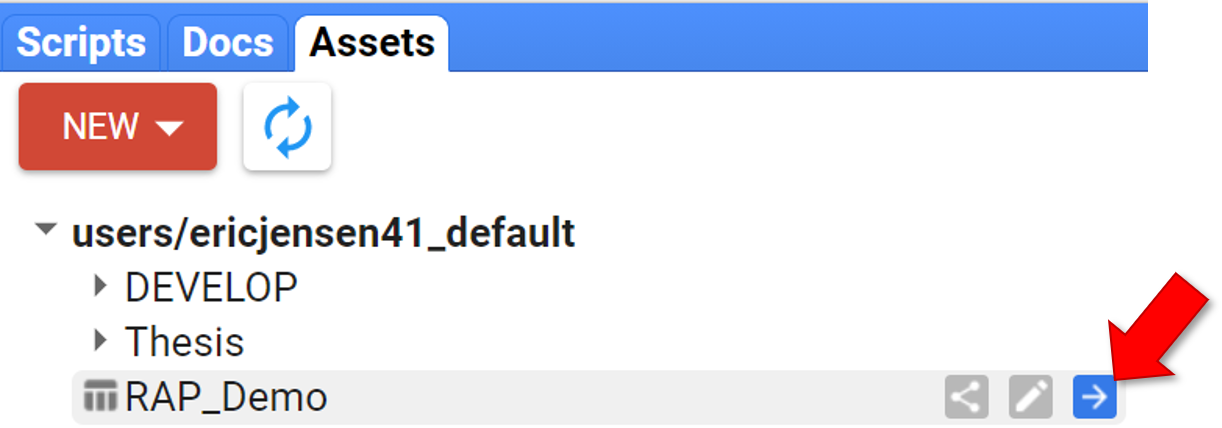
- You will now see a new import table at the top of your script. The script is now ready to run.
-

- 4
-
Export your data
- Simply click "Run" at the top of the script to export your data, which will initiate the export process.
-

-
Almost immediately, the "Tasks" tab in the right-side panel will turn yellow indicating that you are ready to export. When you click "Tasks" you will see a list with items for each year of data that you exported. Click "Run" on each of them to begin processing.
-

- 5
-
Retrieve your data
- The export process may take several minutes to complete. However, once you have started the export you can close the Earth Engine tab and it will continue to run. You can always return to the Tasks tab at code.earthengine.google.com to check on the progress of your export.
- Once your table has finished exporting you will find them in a new "RAP_exports" folder in your Google Drive. It is now available for you to download to your local computer.